To be able to properly provide our accounting & tax services, clients that use ADP need to provide access through ADP AccountantConnect.
If you use ADP Payroll for your payroll service, we will ask you to grant us “Accountant Access” to either run your payroll or access online payroll reports. Providing a user name and password is not adequete for security and data management purposes.
Below are instructions for granting us access to payroll reports:
Step 1: Log into ADP
Step 2: Hover over “Company” on the top menu bar
Step 3: At the very bottom, click “Authorization” (see screenshot below)
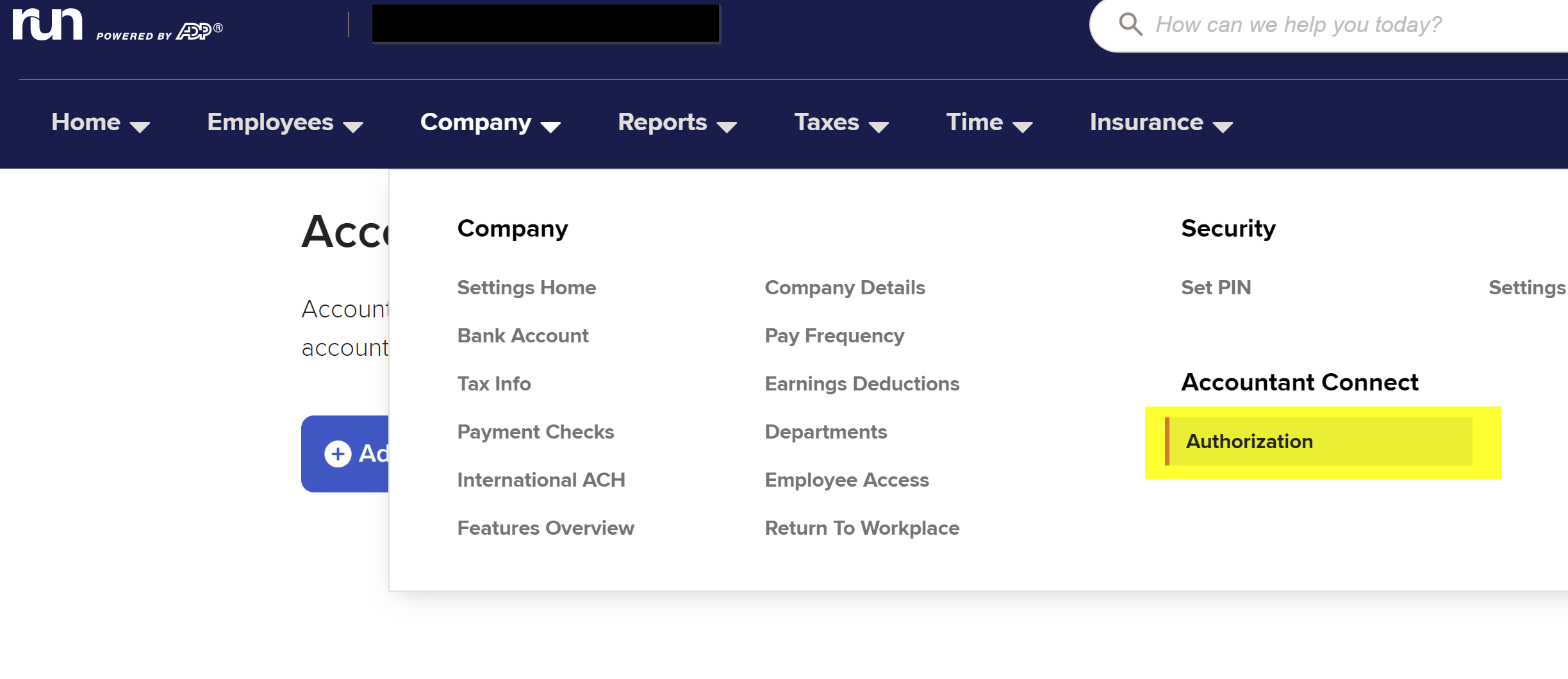
Step 4: Click the green button that says “add”
Step 5: Type our setup email address into the Accountant’s Email box then click the green search button (see screenshot below)
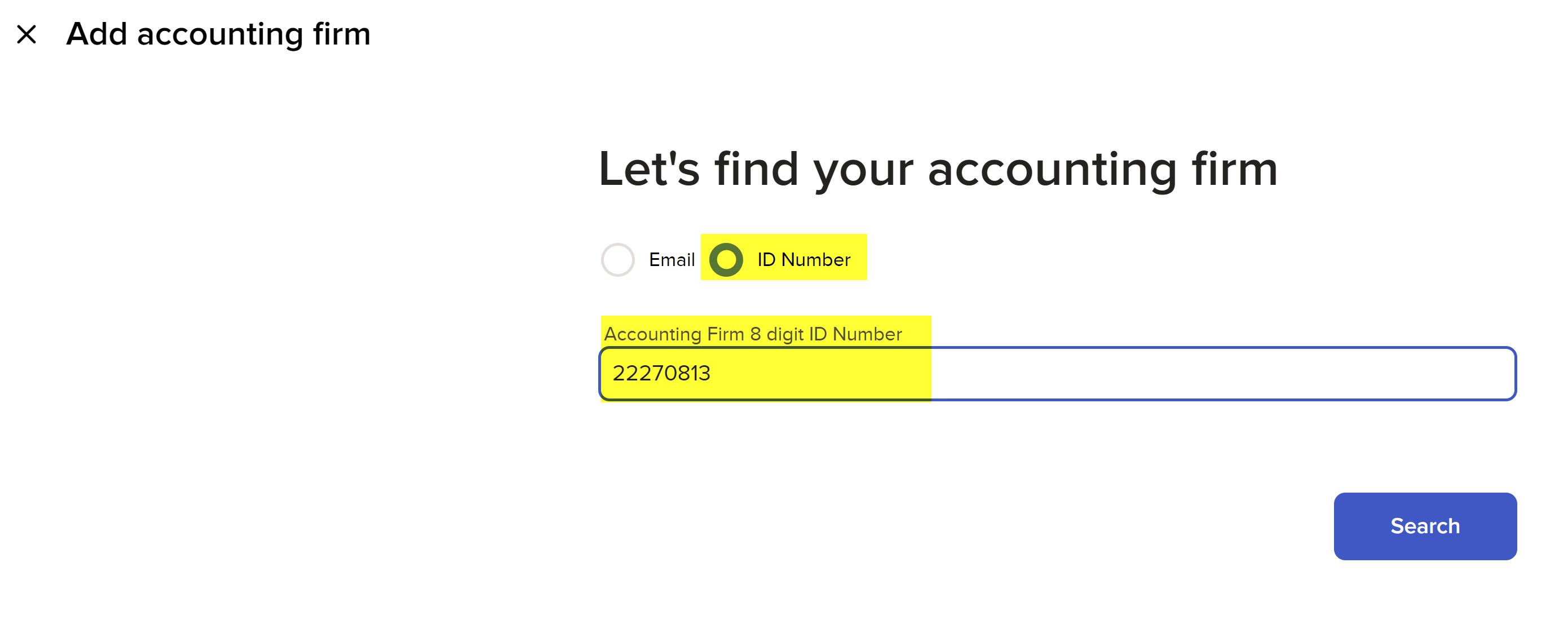
Step 6: Make sure the firm that comes up is GBS Group (Firm ID #22270813), then click the green “That's my Accounting Firm” button.
(See screenshot below)
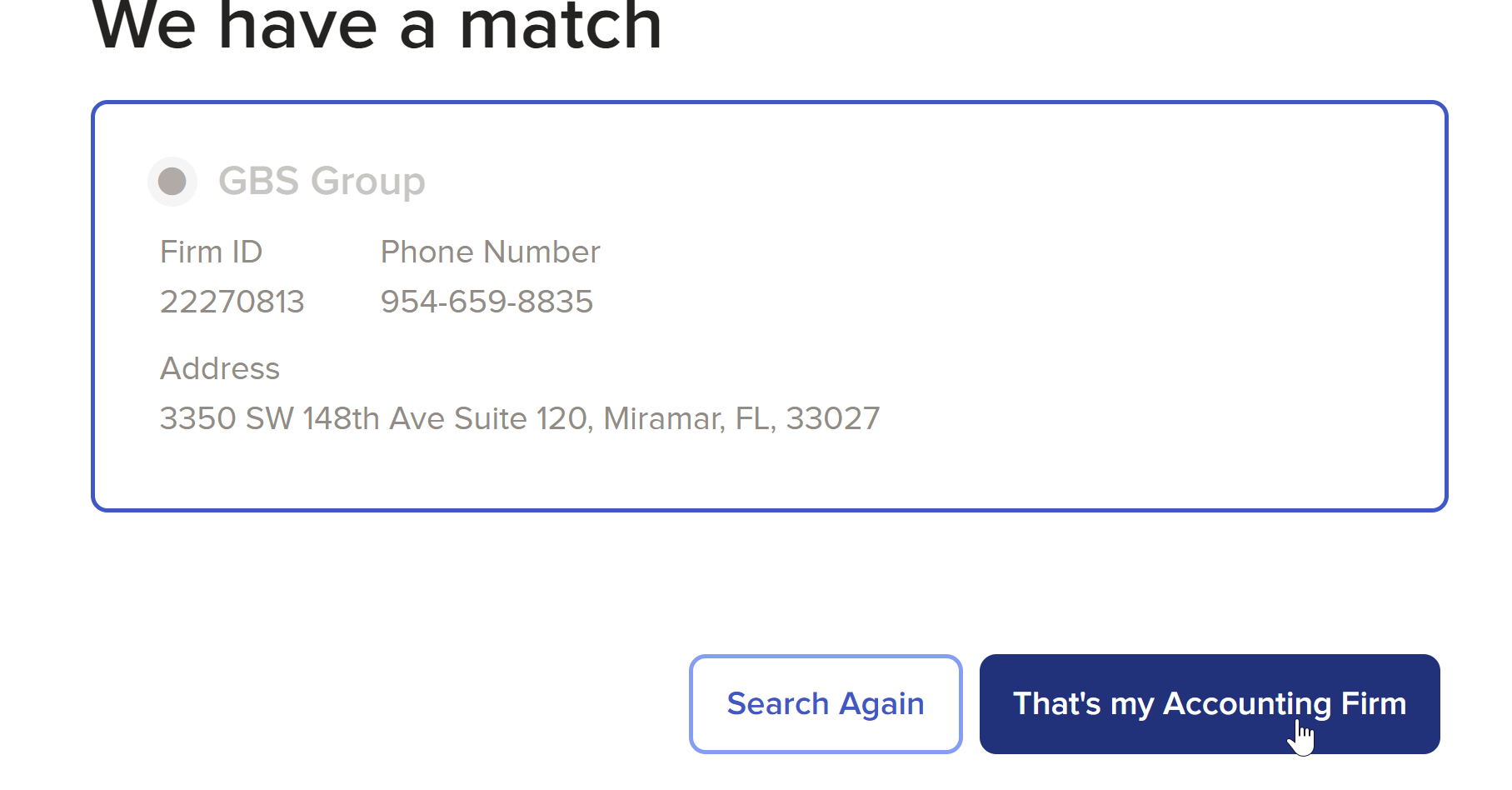
Step 7: Check the following boxes (see below), then click the green Connect
button:
- Reports & Tax Forms
- General Ledger
- I acknowledge that ADP does not verify the identity of firms
- I have verified GBS Group is my accounting firm
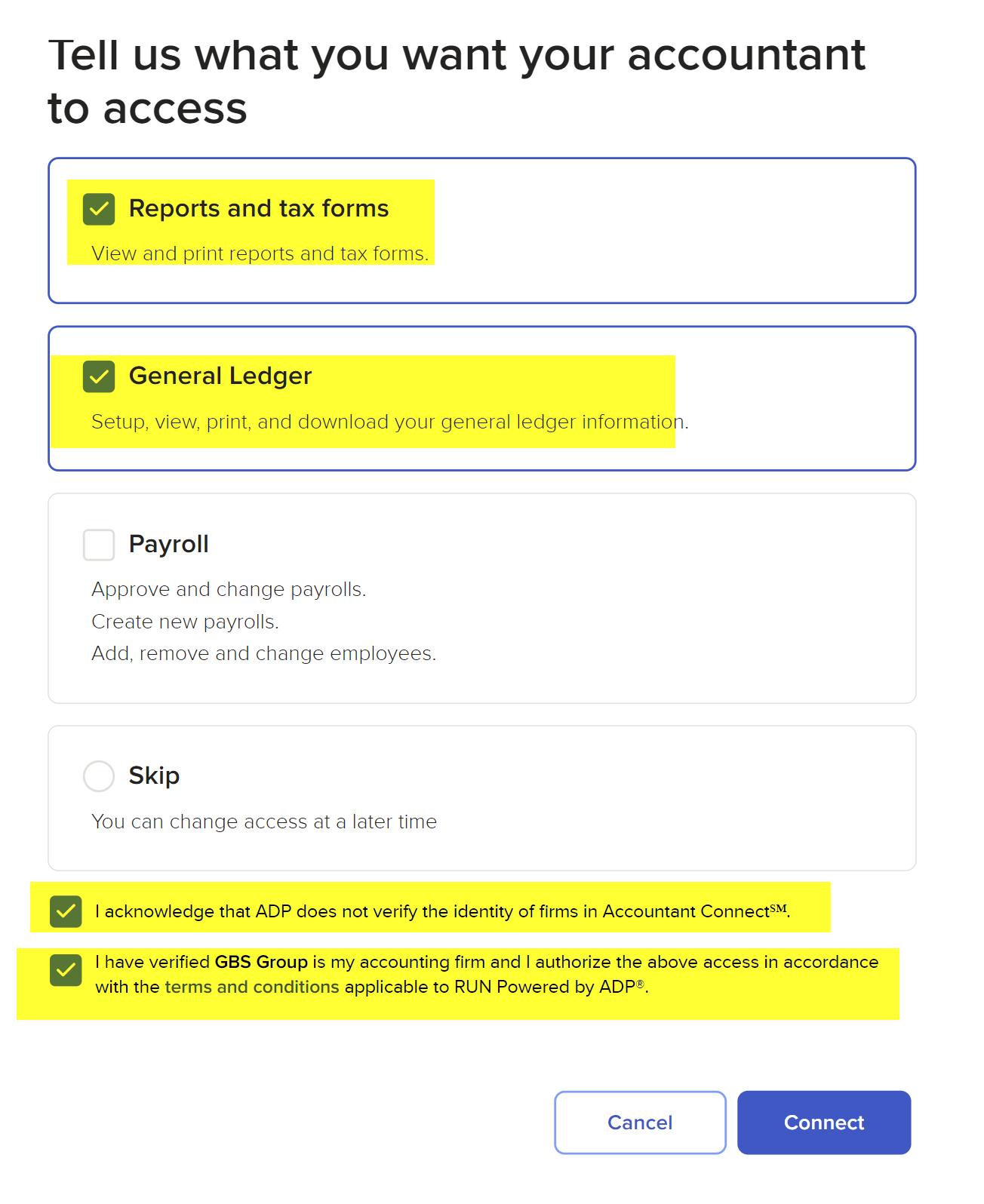
Step 8: All finished! If you see the screen below, then you’ve connected us and we got an email from ADP telling us we now have access to payroll reports.
All finished! We will receive an email from ADP that you granted us accountant access to your ADP reports.
